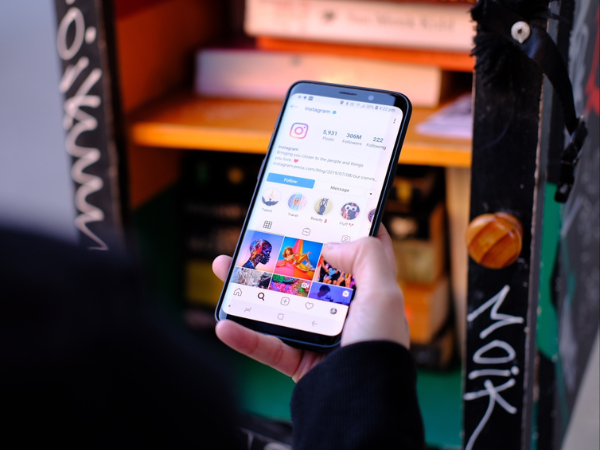In this beginner’s guide, learn everything you need to know about getting started with Instagram
Imagine a place where you can stay updated on your college roommate’s life, get book recommendations, discover new brands, and learn more about anything you like.
That’s exactly what Instagram is for you, for me, and for over one and a half billion other active Instagram users.
In this beginner’s guide, I’ll share everything you need to know about Instagram — from getting started by creating an account to growing your business or personal brand on the platform.
What is Instagram?
Instagram is a photo and video-sharing app. You can use this social media platform to create, edit, and publish anything visual. Your followers react to your posts by liking, commenting, sharing, and saving.
Is Instagram free?
Instagram is free for everyone — the only requirement is you have to be over 13 years old. You aren’t charged a penny whether you want to create an account, post content, interact with other people, or promote your business.
You’re only charged if you run Instagram ads or boost an Instagram post (which also runs like an ad).
Is Instagram available on desktop?
You can access Instagram on any web browser, but there’s no desktop app for Instagram yet. Certain features — like searching via Instagram hashtags or broadcast channels — are limited or absent in the desktop version.
That said, Instagram is continually improving the desktop experience. For instance, you can now post on Instagram from your computer.
Use Instagram on your laptop if you’re a desktop person. But I’d recommend using it in conjunction with the mobile app where Instagram has a much better user experience (with more features).
How to create an Instagram account in 5 steps
You need to create an account to post anything on Instagram. Without signing up, you also can’t access many of Instagram’s features — like seeing all comments on a post, viewing anyone’s Instagram Story, or scrolling through an Instagram feed.
Here’s how you can create an Instagram account in five simple steps:
Step 1: Download the mobile app
Instagram is available for Android and iOS in the Google Play Store and App Store, respectively. Type “Instagram” in the search bar, spot Instagram’s logo, and click “Download.”
You can also use these links to download the Instagram app on your mobile:
- Google Play Store (for Android)
- App Store (for iPhone)
If you want to sign up via desktop, go to this Instagram website and start entering your details.
Step 2: Create your account and choose a username
Once you open the Instagram app, you’ll get the login screen. To create a new account, click the button “Create new account” at the bottom of your screen.
Instagram will ask you to:
- Enter your name — type your business name if you’re creating an account for your business
- Create a password — it should contain at least six letters, a number, and a special character
- Select your date of birth — because you need to be at least 13 years old to sign up for Instagram
- Create a username — enter your business name or your full name to be identifiable in searches
- Verify your identity — by entering the code received on your phone number or email
- Agree to its terms and policies
- And voila! You’ve created an Instagram account.
Next, Instagram makes it easier for you to find your community by asking you to:
- Sync your phone contacts: This way, you’ll be able to find people you already know easily and follow them.
- Connect your Facebook account: Since Instagram is a Facebook app, you can sync your Facebook with your Instagram app by signing into your Facebook and merging the Account Centre. Both accounts will have the same login information, name, username, and avatar.
You can use both options or skip them, depending on your preference. For instance, if you’re creating an Instagram account for your business and not for personal use, it might not make sense to sync your phone contacts.
Step 3: Set up your profile with a picture, bio, and li
Recommended Story For You :
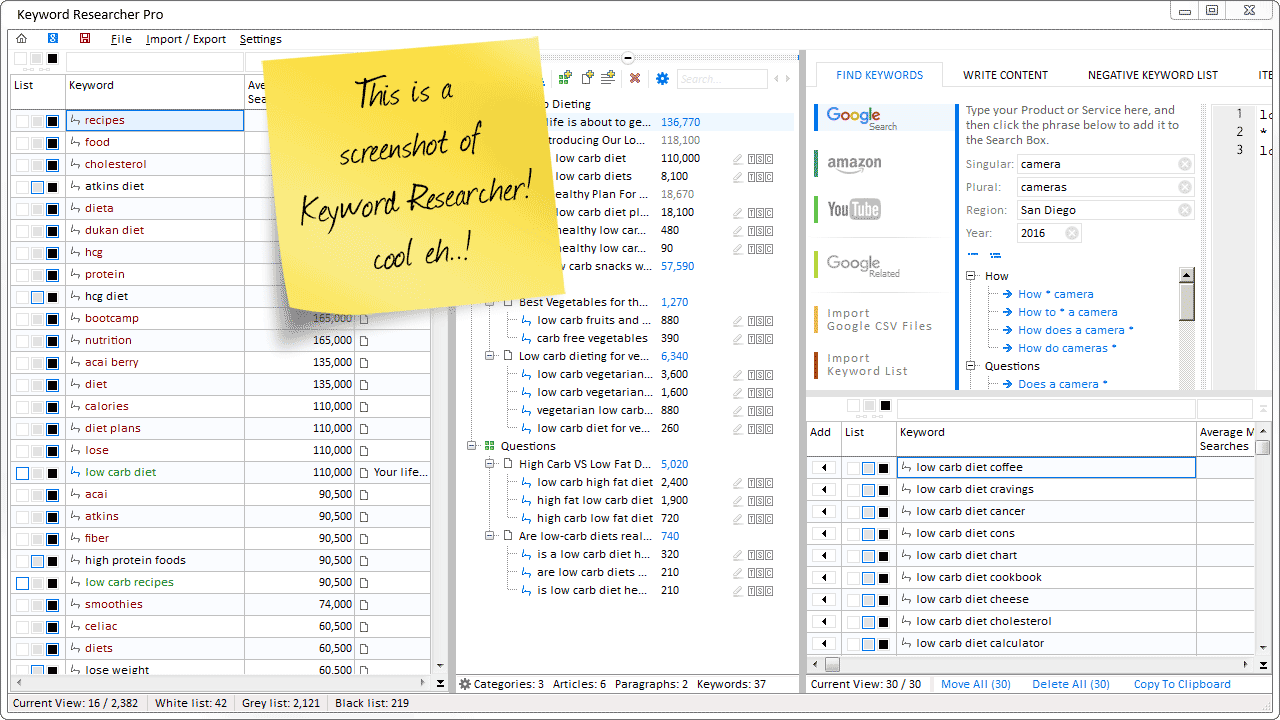 computers-internet
computers-internet
Organize Keywords and Import CSV Files from the Google Keyword Planner
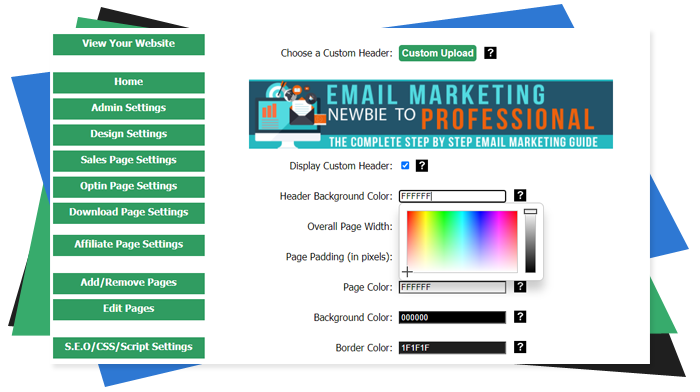 computers-internet
computers-internet
The Most Affordable And Easiest User Friendly Page Builder You Will Ever Use!
 computers-internet
computers-internet
Instant WordPress Theme That Matches Your Website
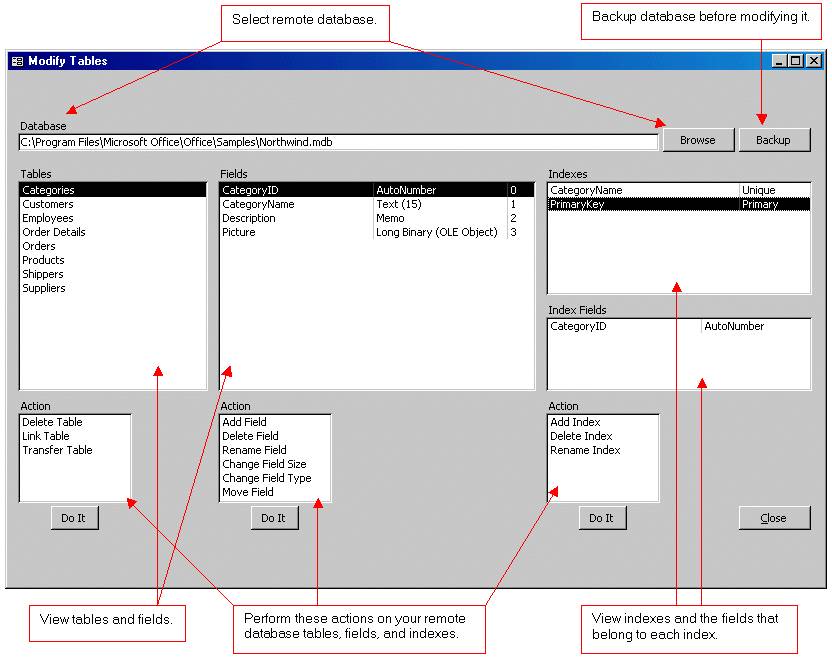 computers-internet
computers-internet
Wizard to Manage Remote Backend MS Access Database Tables Fields and Indexes
 computers-internet
computers-internet
If you had an aisle-by-aisle grocery list wouldn't you spend less money on impulse items?
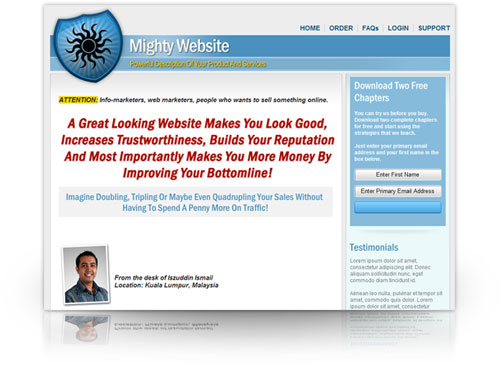 computers-internet
computers-internet
everything you need to create a professional corporate look mini-site is there.
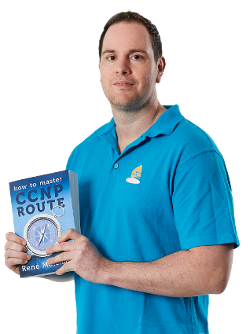 computers-internet
computers-internet
Unlock Your Networking Potential with GNS3Vault
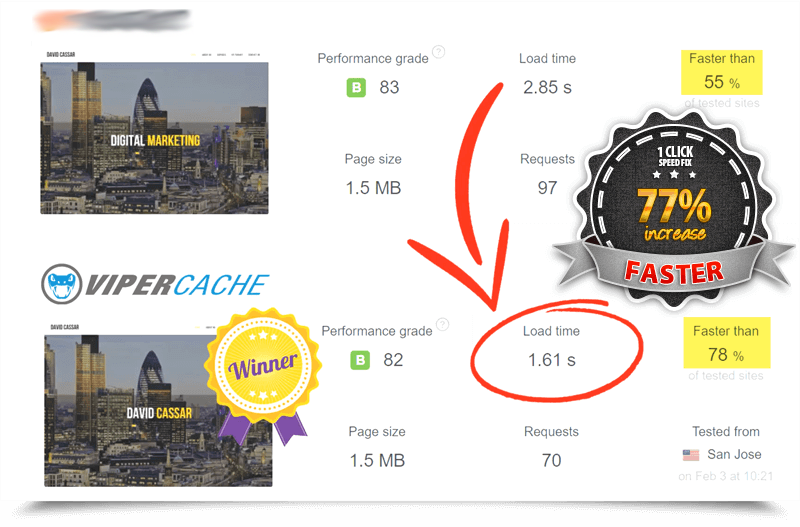 computers-internet
computers-internet
Viper Cache Was 77% Faster Than The Competetion
 computers-internet
computers-internet
Understanding Stock Market Shorting eBook
Recommended Story For You :
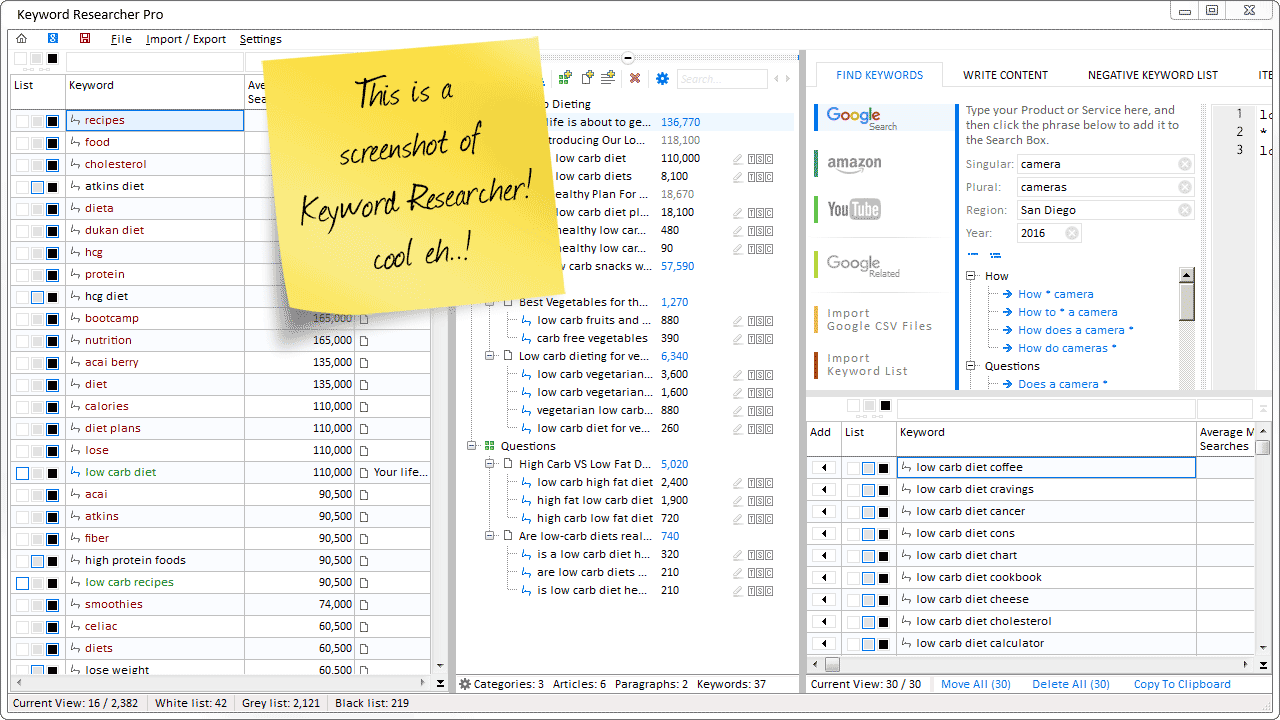
Organize Keywords and Import CSV Files from the Google Keyword Planner
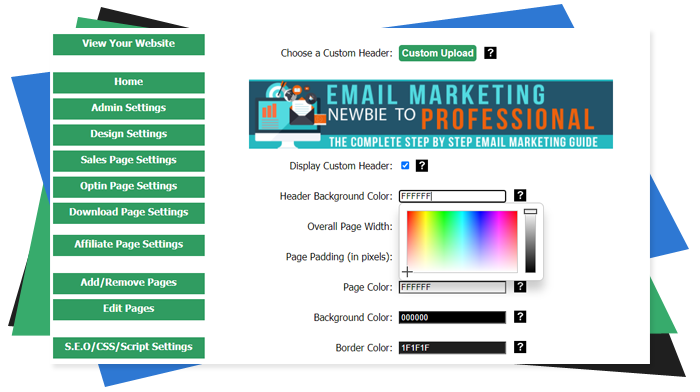
The Most Affordable And Easiest User Friendly Page Builder You Will Ever Use!

Instant WordPress Theme That Matches Your Website
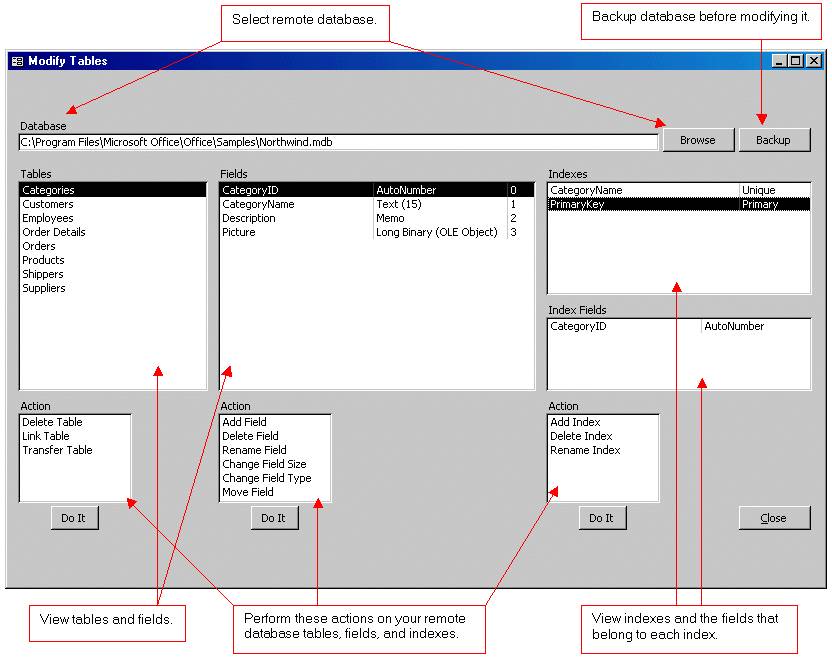
Wizard to Manage Remote Backend MS Access Database Tables Fields and Indexes

If you had an aisle-by-aisle grocery list wouldn't you spend less money on impulse items?
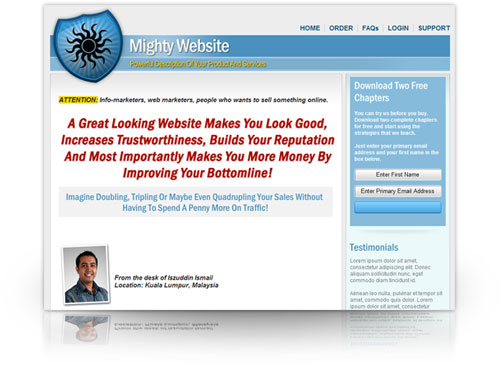
everything you need to create a professional corporate look mini-site is there.
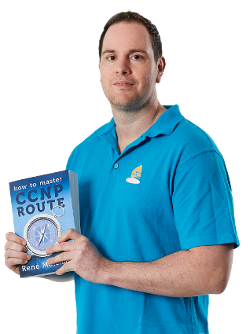
Unlock Your Networking Potential with GNS3Vault
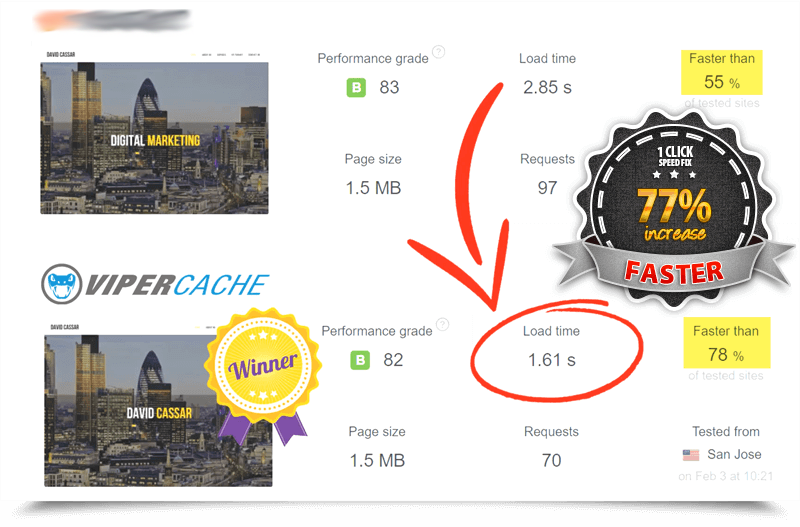
Viper Cache Was 77% Faster Than The Competetion