Everything you need to know about sharing a post to your Instagram Stories (and why it could be great for your reach and engagement).
Here’s a question: How can you boost the performance of your Instagram posts and reels in one minute or less? The answer lies in your Instagram Stories.
I do this for every post I share on Instagram, and it never fails to help my content gain traction.
That’s because reposting my feed posts to my Instagram stories helps my most engaged followers (read: my mom) see my Instagram content, which might not have popped up on their feeds yet. It all has to do with the way the Instagram algorithm for stories works — which, yes, is different from the feed algorithm.
Your Instagram Stories tray will always feature the stories of Instagram users you watch and engage with most often — and vice versa. Your biggest fans will likely always see your stories front and center, before they even begin to scroll their feeds.
So, sharing all your new content to your Instagram Stories makes sure the folks most likely to engage with it see it. They’re the group of followers most likely to tap over to your new posts, flick through the carousel, watch the entire Instagram reel, and hopefully, double-tap or comment.
And the more engagement your feed post receives, the better it will perform.
Really, it’s a no-brainer.
Another bonus: it’s so, so simple to do. And, if you’re really organized, you can schedule an Instagram Story in advance, too. 👀
Here’s exactly how to share an Instagram post to your Instagram Stories.
How to share a feed post to your Instagram Story
Here’s how to add a post to your story in just a few taps on the Instagram app. Note that this will work for your own content, as well as someone else's (as long as an Instagram reel, carousel, or photo is public, you can share it to your Instagram stories):
- On the Instagram app, find the post you want to share (your own or someone else’s — as long as it’s from a public account). Tap the paper airplane icon underneath the post (the same one you’d use to send it in a DM).
- Select ‘Add to story.’
- Instagram will pull the Instagram post into a stories draft, where you can move it around, resize it, rotate it, and customize it with text, GIFs, stickers, or drawings — whatever fits your vibe. When you’re ready, tap the ‘Your Story’ button.
All done!
✨ When you share a feed post to stories on the Instagram app, it automatically includes the original account’s username and links back to the post itself. If someone taps it, they’ll head straight to the feed post. How handy is that?
Note: You won't be able to share your stories on Instagram's website (sometimes referred to as Instagram desktop version). The feature is only available on the Instagram app.
A pro tip for sharing your post to Instagram stories: if you have time, add some fun context, GIFs, or stickers before you hit publish. I always like to add some commentary with text, just so folks who see the post in my stories get a little something extra (no matter how small!). More on this below.
Schedule your Instagram Stories along with your post
Now, when I’m really organized, I like to schedule a little ‘promo’ story whenever I schedule Instagram content. That way, all of the work is done ahead of time, and my new Instagram post immediately finds its way to my most engaged followers.
Doing this with Buffer is really easy — and available on the free plan, too.
Here’s how:
Step 1: Schedule your post
- If you’re not already signed up to Buffer, you can do that here. It’ll take you less than two minutes to create your account, and you’ll be prompted to connect a channel (Instagram, in this case, straight away).
- From there, click on the ‘+
Recommended Story For You :
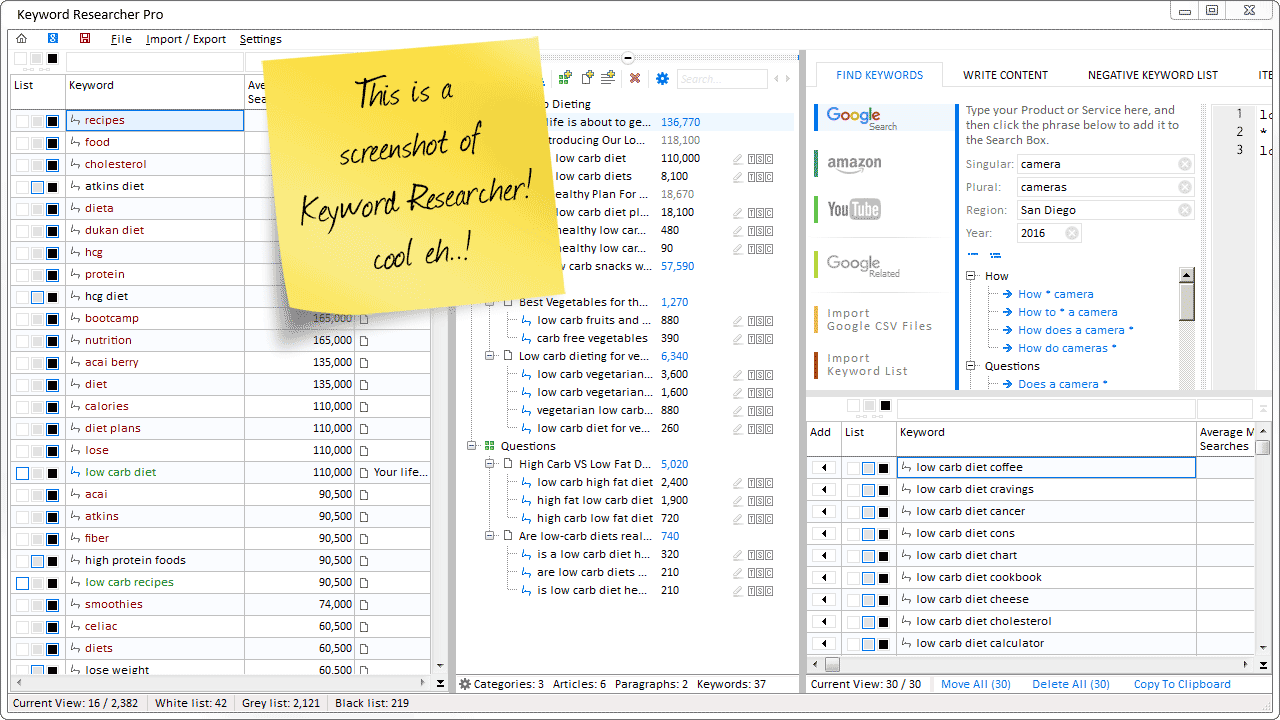 computers-internet
computers-internetOrganize Keywords and Import CSV Files from the Google Keyword Planner
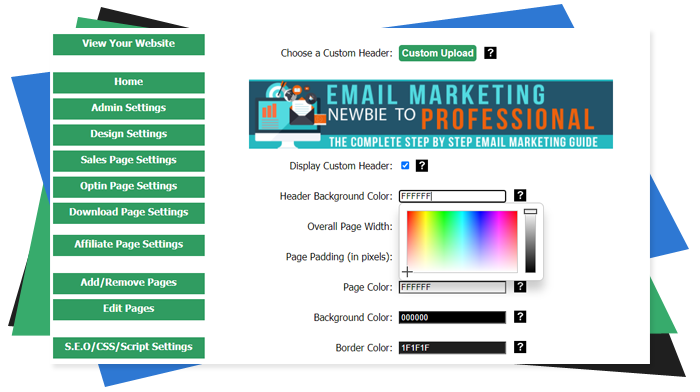 computers-internet
computers-internetThe Most Affordable And Easiest User Friendly Page Builder You Will Ever Use!
 computers-internet
computers-internetInstant WordPress Theme That Matches Your Website
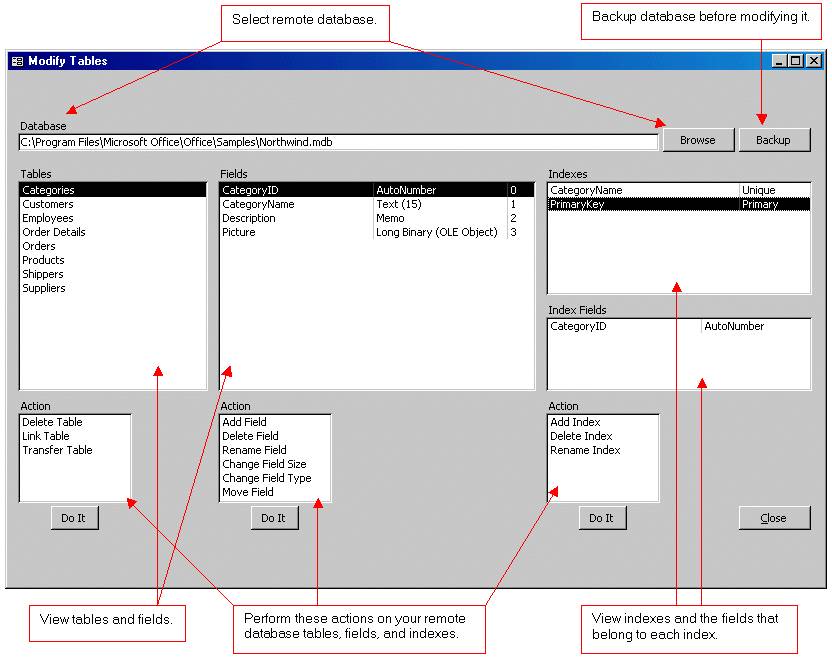 computers-internet
computers-internetWizard to Manage Remote Backend MS Access Database Tables Fields and Indexes
 computers-internet
computers-internetIf you had an aisle-by-aisle grocery list wouldn't you spend less money on impulse items?
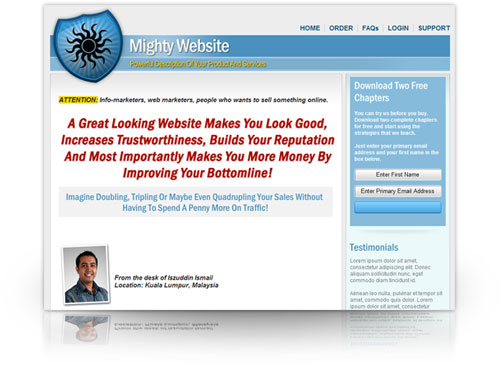 computers-internet
computers-interneteverything you need to create a professional corporate look mini-site is there.
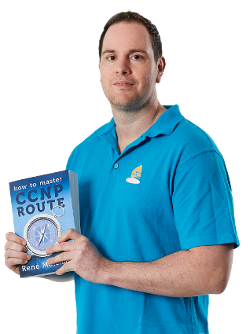 computers-internet
computers-internetUnlock Your Networking Potential with GNS3Vault
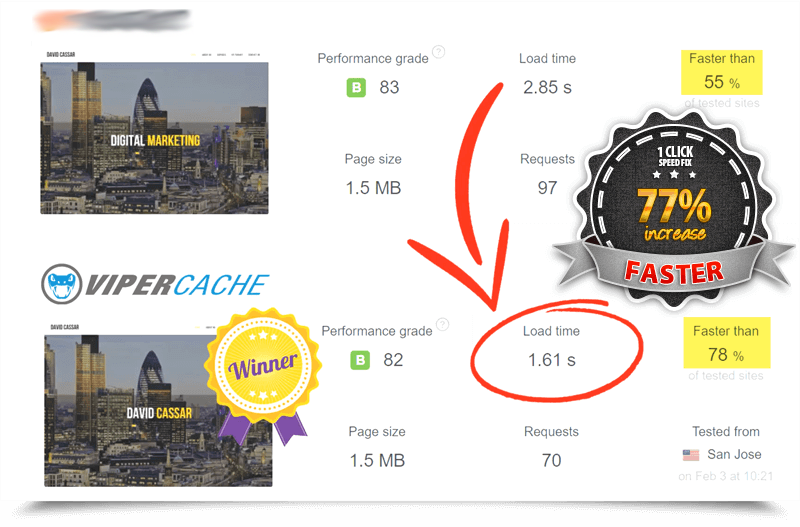 computers-internet
computers-internetViper Cache Was 77% Faster Than The Competetion
 computers-internet
computers-internetUnderstanding Stock Market Shorting eBook
